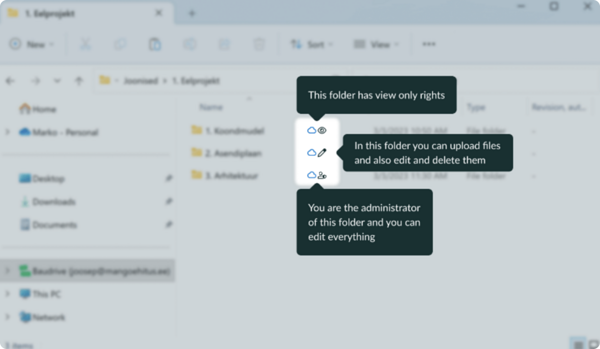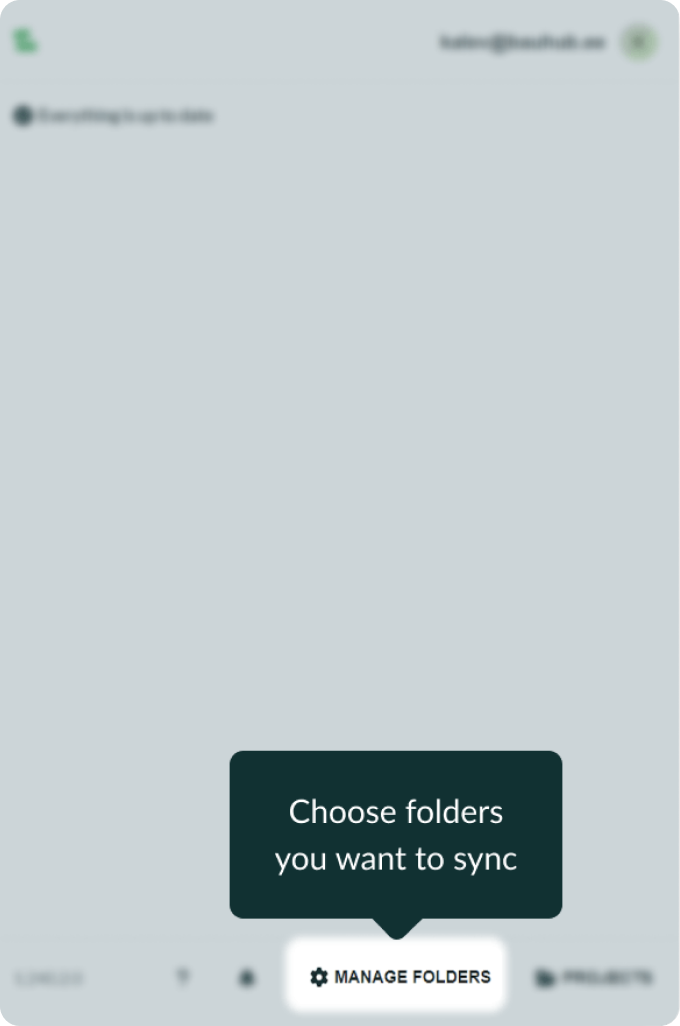Teie veebibrauser on aegunud ning ei toeta kõiki funktsioone.
Värksendage enda brauserit või laadige alla Chrome brauser siit
Syncing files with Baudrive
Baudrive for Windows
1. Download Baudrive app
Baudrive app can be found from Microsoft Store or going to the following link: https://apps.microsoft.com/store/detail/baudrive/9NMS5FST0HFJ?hl=et-ee&gl=ee&rtc=1.
Baudrive is installed automatically after it is downloaded.
2. Start Baudrive app and go through the setup process
2.1 After Baudrive is installed, locate the app on your computer (e.g. search for it from the Start menu) and start it.
Baudrive runs on the background and you can open its interface by clicking on the menubar arrow and then click on Bauhub logo.
You are first presented with a sign in window for which you should use your Bauhub user credentials.
2.2 Once you are logged in, you can see a new window with the list of your projects in Bauhub.
2.3 To select folder for syncing, click on the project name. Each project is divided into tabs by plans and documents and you can select folders with checkboxes in front on the folders.
Once you're done navigate back to all projects (button at the bottom left) and Baudrive will make a quick overview of how it works.
2.5 The icons behind folders represent your permission levels in these directories
2.6 Managed folders you want to synchronized
Baudrive app can be found from Microsoft Store or going to the following link: https://apps.microsoft.com/store/detail/baudrive/9NMS5FST0HFJ?hl=et-ee&gl=ee&rtc=1.
Baudrive is installed automatically after it is downloaded.
2. Start Baudrive app and go through the setup process
2.1 After Baudrive is installed, locate the app on your computer (e.g. search for it from the Start menu) and start it.
Baudrive runs on the background and you can open its interface by clicking on the menubar arrow and then click on Bauhub logo.
You are first presented with a sign in window for which you should use your Bauhub user credentials.
2.2 Once you are logged in, you can see a new window with the list of your projects in Bauhub.
2.3 To select folder for syncing, click on the project name. Each project is divided into tabs by plans and documents and you can select folders with checkboxes in front on the folders.
2.4 All your synchronized files are accessible from File Explorer
2.5 The icons behind folders represent your permission levels in these directories
2.6 Managed folders you want to synchronized