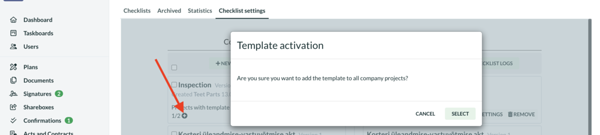Teie veebibrauser on aegunud ning ei toeta kõiki funktsioone.
Värksendage enda brauserit või laadige alla Chrome brauser siit
More about checklists
In case you have created a new template, then it has to be assigned to projects in order for it be available in those projects.
Open "Checklist" from the menu, select "Checklist settings" tab and locate the template in question.
There are 2 options on how to assign a template:
1. assigning it to all projects of your company;
2. assigning it only to the very project that you are currently working with.
To assign it to all of your company projects, click on the +icon and confirm your action.
Assigning it only to the very project that you are currently working with can be done by clicking on the "Activate" button.
Open "Checklist" from the menu, select "Checklist settings" tab and locate the template in question.
There are 2 options on how to assign a template:
1. assigning it to all projects of your company;
2. assigning it only to the very project that you are currently working with.
To assign it to all of your company projects, click on the +icon and confirm your action.
Assigning it only to the very project that you are currently working with can be done by clicking on the "Activate" button.