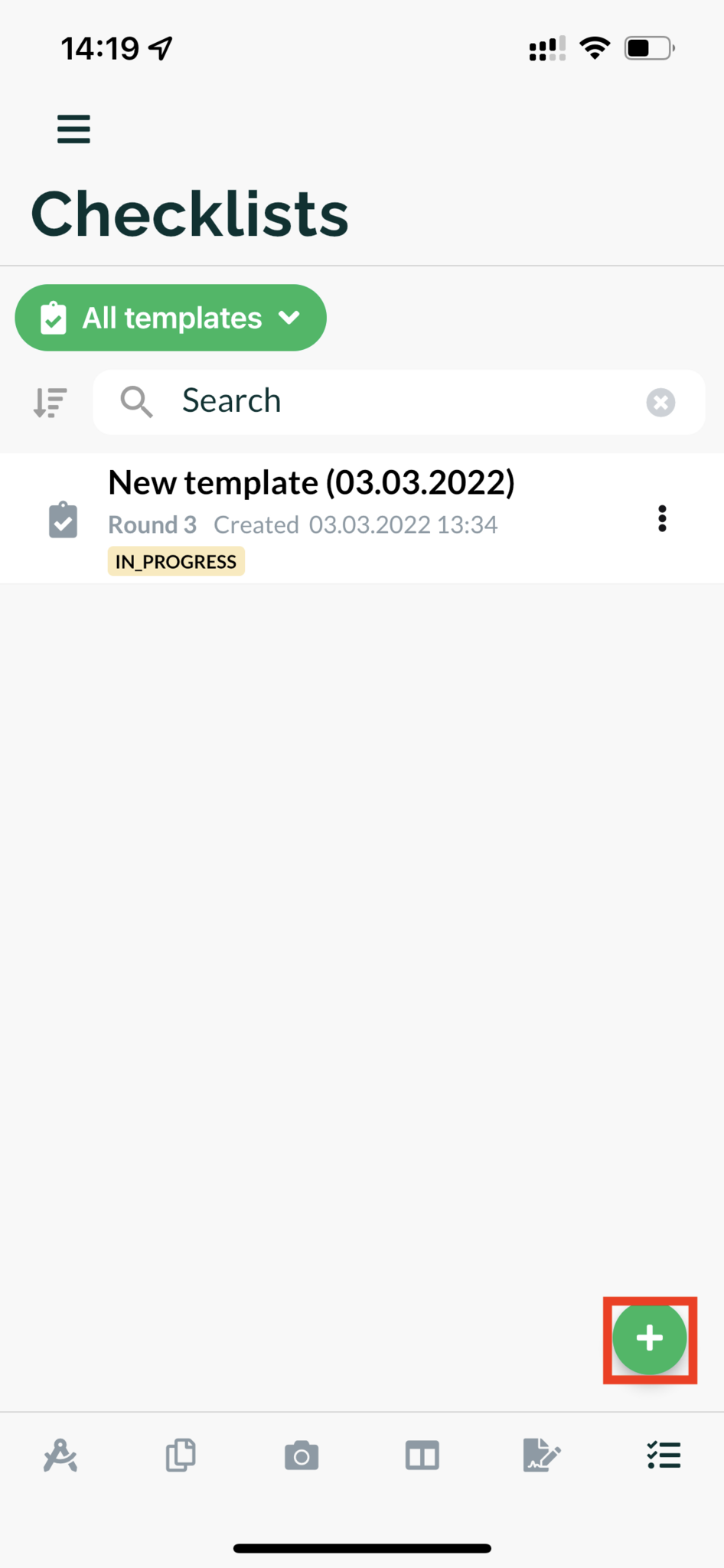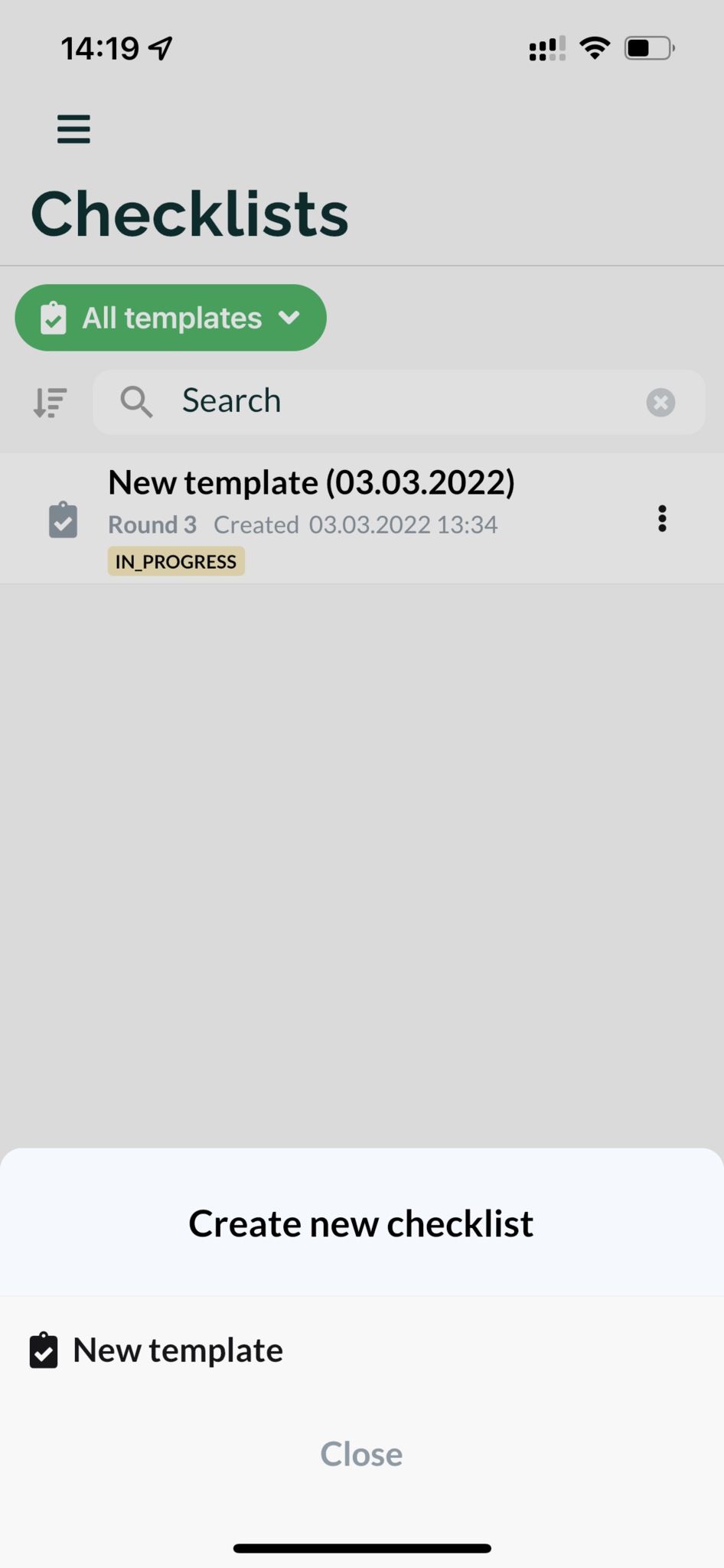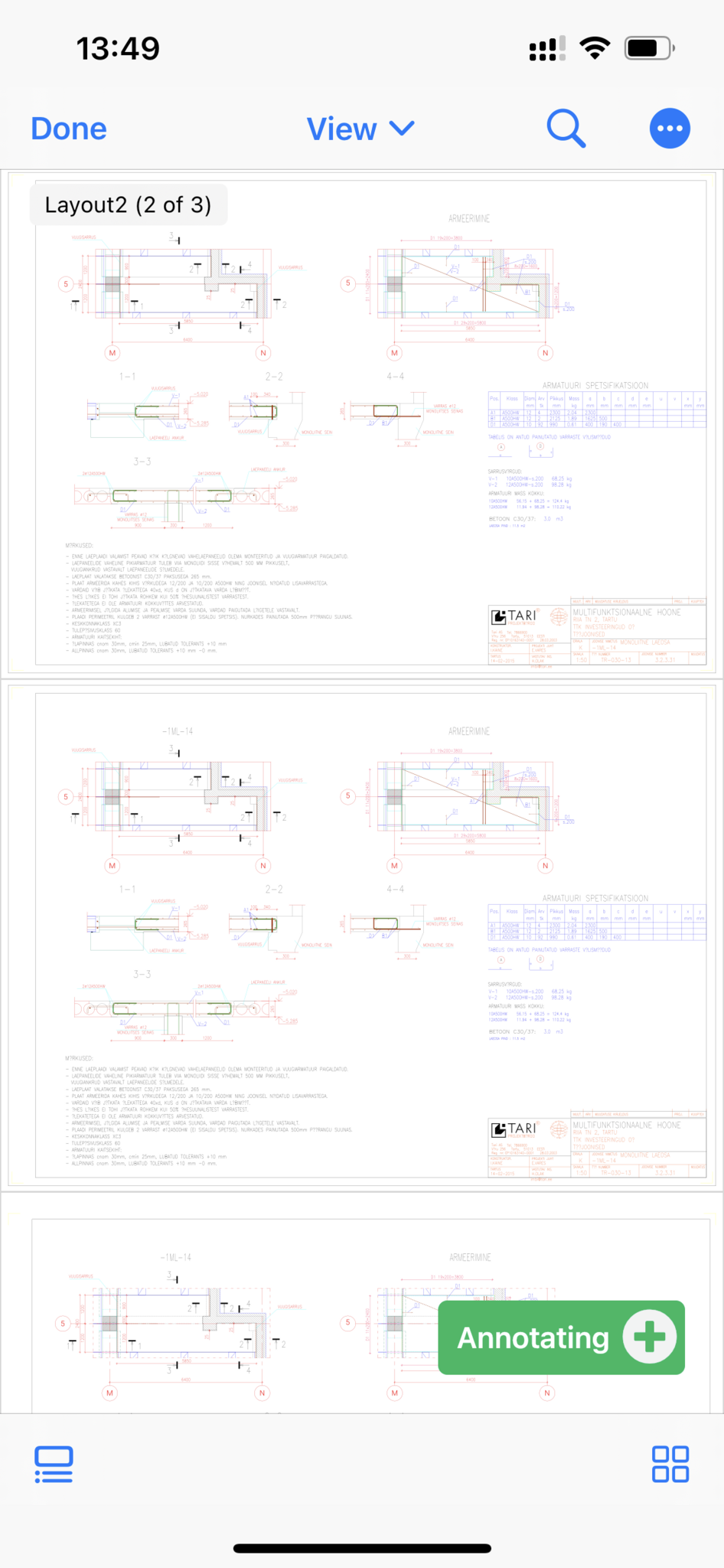Teie veebibrauser on aegunud ning ei toeta kõiki funktsioone.
Värksendage enda brauserit või laadige alla Chrome brauser siit
More about checklists
Filling out checklists
Checklists can be opened by clicking the rightmost icon on the bottom menu bar. Click on "All templates" menu button to see the selection of checklist templates published for your project and filter out already created checklists.
Once the checklist has started, it is possible to assign participants to the inspection and the main plan on the basis of which the inspection will be performed. To indicate positive findings or deficiencies in the figure, a positive or negative value (yes / no) must be determined at the checkpoint, respectively.
When an issue is detected at a checkpoint and set to "No", you will immediately be presented with a task creation modal, where you can mark the issue on the main plan and then forward the task to the person in charge. In the case of a positive find, the + icon is displayed in the line of the checkpoint. When clicking on the icon, added main plan of the checklist is displayed and you can start marking positive finds.
Once the checklist has started, it is possible to assign participants to the inspection and the main plan on the basis of which the inspection will be performed. To indicate positive findings or deficiencies in the figure, a positive or negative value (yes / no) must be determined at the checkpoint, respectively.
When an issue is detected at a checkpoint and set to "No", you will immediately be presented with a task creation modal, where you can mark the issue on the main plan and then forward the task to the person in charge. In the case of a positive find, the + icon is displayed in the line of the checkpoint. When clicking on the icon, added main plan of the checklist is displayed and you can start marking positive finds.